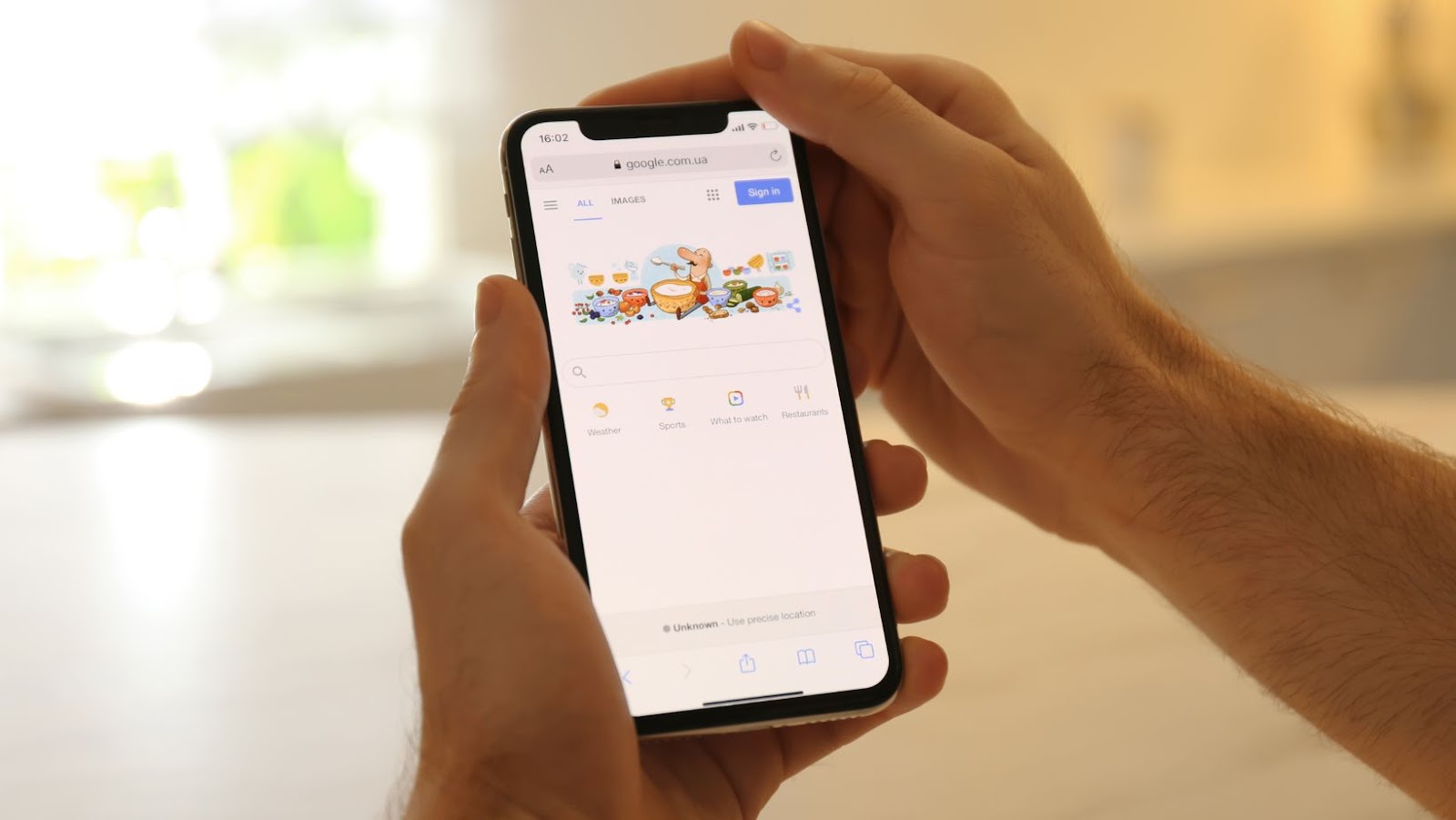How To Get Google Bar On Home Screen
Are you tired of opening your browser whenever you want to utilize Google’s search engine? Fortunately, there is an easy solution to your problem. By adding the Google bar to your home screen, you can quickly and easily access all of the search options Google offers. With just a few simple steps, you’ll be able to make Google searches with ease.
First, ensure that you have the Google app installed on your smartphone. Once installed, you will need to long-press on an empty area of your home screen until the “Add to Home Screen” option appears. After selecting this option, you will be taken to a page where you can add widgets to your home screen.
Next, select the Google widget and place it on your home screen. Once you have added the widget, you will be prompted to select which kind of Google search you would like to use. For example, you can choose Google Classic, Voice Search, Chrome Custom Tab, or Google Lens. With these options, you can make quick and easy Google searches no matter where you are.
Ways to Add Google Bar to Home Screen
As an expert blogger, I’ll guide you on how to get a Google bar on your device’s home screen. Here are some easy ways to add the Google bar to your home screen:
Using Chrome Browser
Most devices come with Google Chrome pre-installed. If you already have this browser, adding the Google search bar to your home screen is easy. Here’s how:
– Open the Chrome browser on your smartphone.
– Type “Google.com” in the address bar and go to Google’s homepage.
– Tap on the three vertical dots in the upper-right corner of your screen.
– Select the “Add to Home Screen” option.
You should now see the Google search bar added to your home screen.
Google App
Another way to add the Google bar to your home screen is by using the Google App. This app can be downloaded for free from the Google Play Store or the App Store for iOS devices. Here’s what you need to do:
– Install the Google App on your device.
– Tap and hold on to the app icon until a submenu appears.
– Select the “Widgets” option.
– Scroll to find the “Google bar” widget.
– Press and hold the Google bar widget.
– Drag it to your home screen to add it.
Third-Party Launchers
If you want a more personalized way to add the Google bar to your home screen, you can customize your device using third-party launchers. These apps offer various customization options, including adding widgets and shortcuts to your home screen.
– Install a device’s third-party launcher app such as Nova Launcher, Apex Launcher, or Smart Launcher 5.
– Press and hold on your home screen.
– Tap on the “Widgets” option.
– Look for the Google search bar widget.
– Drag it to your home screen.
In conclusion, these are three easy ways to add the Google bar to your home screen. With this guide on how to get Google bar on the home screen, you can now enjoy quick and easy access to search for anything on Google without opening the app first.
Customizing the Google bar on your home screen is quick and easy. Adding this feature to your device lets you easily access important information and search the web with just a tap.
First, you must follow simple steps to get the Google bar on your home screen.
1. Tap and hold on an empty area of your home screen.
2. Select Widgets from the pop-up menu.
3. Scroll through the available widgets until you find the Google app widget.
4. Tap and hold the Google app widget, then drag it to your home screen.
5. Once you’ve placed the widget where you want it, release your finger.
There you have it! You now have the option to customize the Google bar to best fit your needs.
To customize the widget:
1. Tap and hold the widget.
2. Select “Widget settings” from the pop-up menu.
3. From here, you can choose what you’d like to see on the widget. For example, you can show the Google search bar, voice search icon, current weather, etc.
4. Select the options you want to appear by checking the box next to them.
5. Once you’ve made your selections, tap “Save.”
It’s that easy to customize your Google bar on your home screen. With just a few simple taps, you’ll have quick access to search the web and stay updated on important information. Plus, you can further customize the widget to display the information that is most relevant to you.
Now that you’ve learned how to add the Google search bar to your home screen, exploring other useful home screen additions is worth exploring. These can help you improve productivity, stay organized, and customize your phone to your liking.
First on the list is adding a weather widget to your home screen. This can help you stay on top of the weather without opening a separate app. Search for a weather widget on the Google Play Store, and choose one that meets your needs.
Next, consider adding a calendar widget to your home screen. This can help you keep track of important events and deadlines at a glance. You can also customize the widget to display the specific calendar(s) you want, and adjust the size and style of the widget as you like.
Another useful addition is a to-do list widget. This can help you stay organized and on top of tasks that must be completed. You can add items to your list as they come up, and check them off as you go.
Finally, you may consider adding shortcuts to your home screen for your most frequently used apps. This can help you save time and improve your overall mobile experience. Simply long-press on an app icon and drag it onto your home screen to create a shortcut.
Customizing your home screen can help you make the most of your phone and improve productivity. Adding widgets, apps, and shortcuts that meet your needs can streamline your mobile experience and accomplish more. So why not give it a try today?
In summary, getting the Google bar on your home screen is a quick and easy way to access Google’s search engine and other services directly from your smartphone’s main interface. Following the steps outlined in this article, you can customize your device to fit your needs, improving your productivity and efficiency. Here are the steps one more time for reference:
1. Open your device’s browser
2. Navigate to the Google homepage
3. Tap and hold the Google logo
4. Drag the logo to your home screen
5. Enjoy easy access to Google’s search engine and other services like Gmail and Google Maps.
By following these simple instructions, you can save time and effort by eliminating the need to open your browser whenever you want to search for something online. True to Google’s reputation, these steps are intuitive and user-friendly, making them accessible to everyone who uses a smartphone. So try it and see how much easier your digital life can be!